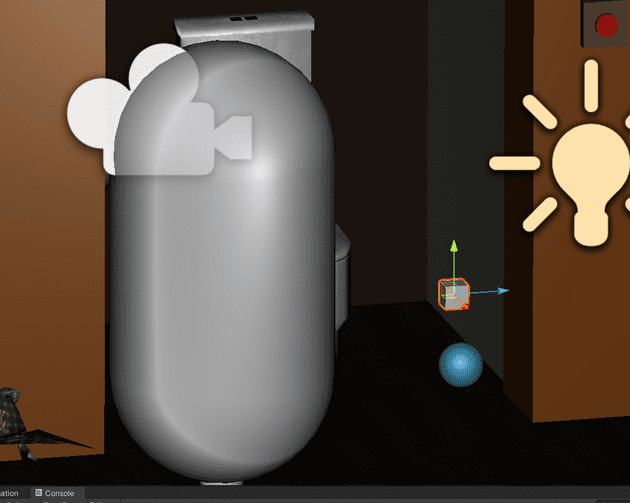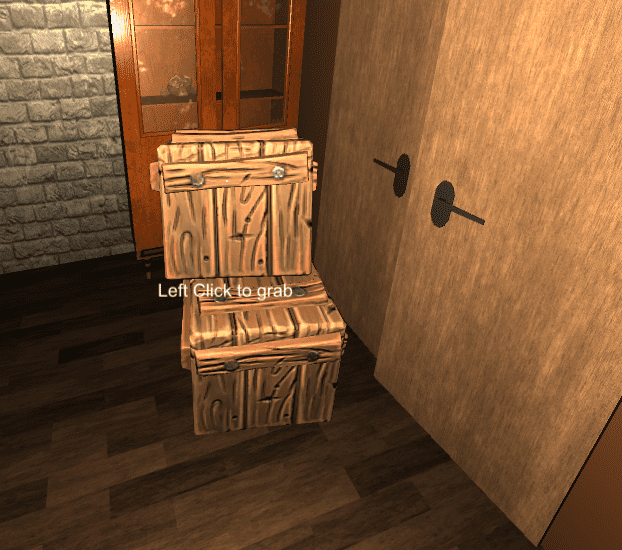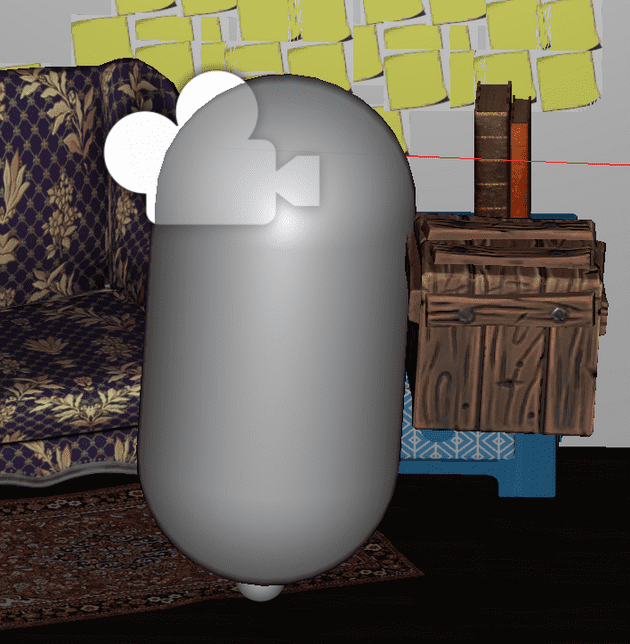To make my Escape Room game more interactable, I didn’t simply need Interactable Objects.
Some items should be pickable, for instance a hammer to break something or a key to use and more generally for a better immersion inside the game.
As a consequence, I needed to think about a grab system to fit my game’s needs.
First, we need to know the object will be pickable. Thus, a PickableItem class should be created:
PickableItem
using UnityEngine;
[RequireComponent(typeof(Rigidbody))]
public class PickableItem : MonoBehaviour
{
// This script is on the pickable object
public GameObject GrabInformation;
public Rigidbody Rb => rb;
protected Rigidbody rb;
void Awake()
{
rb = GetComponent<Rigidbody>();
}
private void OnMouseOver()
{
GrabInformation.SetActive(true);
}
private void OnMouseExit()
{
GrabInformation.SetActive(false);
}
}In the Awake method (called when the script instance is loaded) the reference to the rigidbody is stored inside the private member rb, accessible through the public member Rb.
Then, the GrabSystem per say:
GrabSystem
using System.Collections;
using UnityEngine;
public class GrabSystem : MonoBehaviour
{
// This script is on the player
public GameObject DropInformation;
public Camera PlayerCamera;
private PickableItem _pickableItem;
[SerializeField]
private Transform slot;
private void Update()
{
if (Input.GetButtonDown("Fire1"))
{
if (!_pickableItem)
{
var ray = PlayerCamera.ViewportPointToRay(Vector3.one * 0.5f);
if (Physics.Raycast(ray, out RaycastHit hit, 2f))
{
var pickable = hit.transform.GetComponent<PickableItem>();
if (pickable)
{
PickItem(pickable);
StartCoroutine(DropItemInformation());
}
}
}
}
if (_pickableItem && Input.GetButtonDown("Fire1"))
{
Debug.Log("Pickable Action!");
}
if (Input.GetButtonDown("Fire2"))
{
if (_pickableItem)
{
DropItem(_pickableItem);
}
}
}
/// <summary>
/// Method for picking up an item.
/// </summary>
/// <param name="item">Item.</param>
private void PickItem(PickableItem pickableItem)
{
_pickableItem = pickableItem;
pickableItem.Rb.isKinematic = true;
pickableItem.transform.SetParent(slot);
Reset(pickableItem);
}
private void Reset(PickableItem pickableItem)
{
ResetVelocities(pickableItem);
ResetPosAndRotations(pickableItem);
}
private void ResetVelocities(PickableItem pickableItem)
{
pickableItem.Rb.velocity = Vector3.zero;
pickableItem.Rb.angularVelocity = Vector3.zero;
}
private void ResetPosAndRotations(PickableItem pickableItem)
{
pickableItem.transform.localPosition = Vector3.zero;
pickableItem.transform.localEulerAngles = Vector3.zero;
}
IEnumerator DropItemInformation()
{
DropInformation.SetActive(true);
yield return new WaitForSeconds(3.0f);
DropInformation.SetActive(false);
}
/// <summary>
/// Method for dropping an item.
/// </summary>
/// <param name="item">Item.</param>
private void DropItem(PickableItem pickableItem)
{
_pickableItem = null;
pickableItem.transform.SetParent(null);
pickableItem.Rb.isKinematic = false;
pickableItem.Rb.AddForce(pickableItem.transform.forward * 2, ForceMode.VelocityChange);
}
}The point here is to have some sort of “shadow” slot (corresponding to the cube in the following picture) where the object would be placed once the player grabs it.
The DropInformation shows the indication to drop the object.
The _pickableItem private member is required to store the reference to the PickedItem.
Now, let’s detail what is happening during the Update method.
When the left click is pressed, we want to be sure to perform the action only if we don’t have a pickable object yet.
Then:
var ray = PlayerCamera.ViewportPointToRay(Vector3.one * 0.5f);
if (Physics.Raycast(ray, out RaycastHit hit, 2f))This part is used to check if an object is within range and if it’s pickable the PickItem method is called. The coroutine displays the UI indicating how to drop an item.
If an object is already picked and the left click is pressed again, the pickable item action is triggered:
if (_pickableItem && Input.GetButtonDown("Fire1"))
{
Debug.Log("Pickable Action!");
}Finally, if an object is picked and the player press right click, the item is dropped:
if (Input.GetButtonDown("Fire2"))
{
if (_pickableItem)
{
DropItem(_pickableItem);
}
}Now, let’s analyse the PickItem and DropItem methods.
PickItem
The idea is simple, the PickItem method remove the gravity from the object’s rigidbody, set the slot as parent for the item picked-up and reset the transform information.
As a consequence, the actual position for the picked item is the one occupied by the slot gameobject.
private void PickItem(PickableItem pickableItem)
{
_pickableItem = pickableItem;
pickableItem.Rb.isKinematic = true;
pickableItem.transform.SetParent(slot);
Reset(pickableItem);
}
private void Reset(PickableItem pickableItem)
{
ResetRbVelocities(pickableItem);
ResetPosAndRotations(pickableItem);
}
private void ResetRbVelocities(PickableItem pickableItem)
{
pickableItem.Rb.velocity = Vector3.zero;
pickableItem.Rb.angularVelocity = Vector3.zero;
}
private void ResetPosAndRotations(PickableItem pickableItem)
{
pickableItem.transform.localPosition = Vector3.zero;
pickableItem.transform.localEulerAngles = Vector3.zero;
}With the Clean Code in mind, the methods are thoroughly separated and named correctly.
ResetRbVelocities reset the rigidbody velocity and the angular velocity.
ResetPosAndRotations reset the local position and the Euler angles of the item relatively to the parent.
DropItem
The DropItem method reverse the action of the PickItem:
private void DropItem(PickableItem pickableItem)
{
_pickableItem = null;
pickableItem.transform.SetParent(null);
pickableItem.Rb.isKinematic = false;
pickableItem.Rb.AddForce(pickableItem.transform.forward * 4, ForceMode.VelocityChange);
}The reference to the picked item is removed as well as the parent slot.
The rigidbody is not kinematic anymore which means the physics could apply again to it.
Finally, a small force is added to simulate a throw effect when the object is released.
To conclude - The key takeaways
To implement a simple picking-up system, one needs:
- A class like
PickableItemto get the rigidbody of the object and display some UI related to the action - A
GrabSystemrelying on aPickItemand aDropItemmethods that would place the object as a child of a predefined slot
Now, the GrabSystem class could be improved to make the pick-up objects usable.
Any remarks ?
Make a pull request or open an issue!
Don’t know how to do it ? Check out this very well explained tutorial